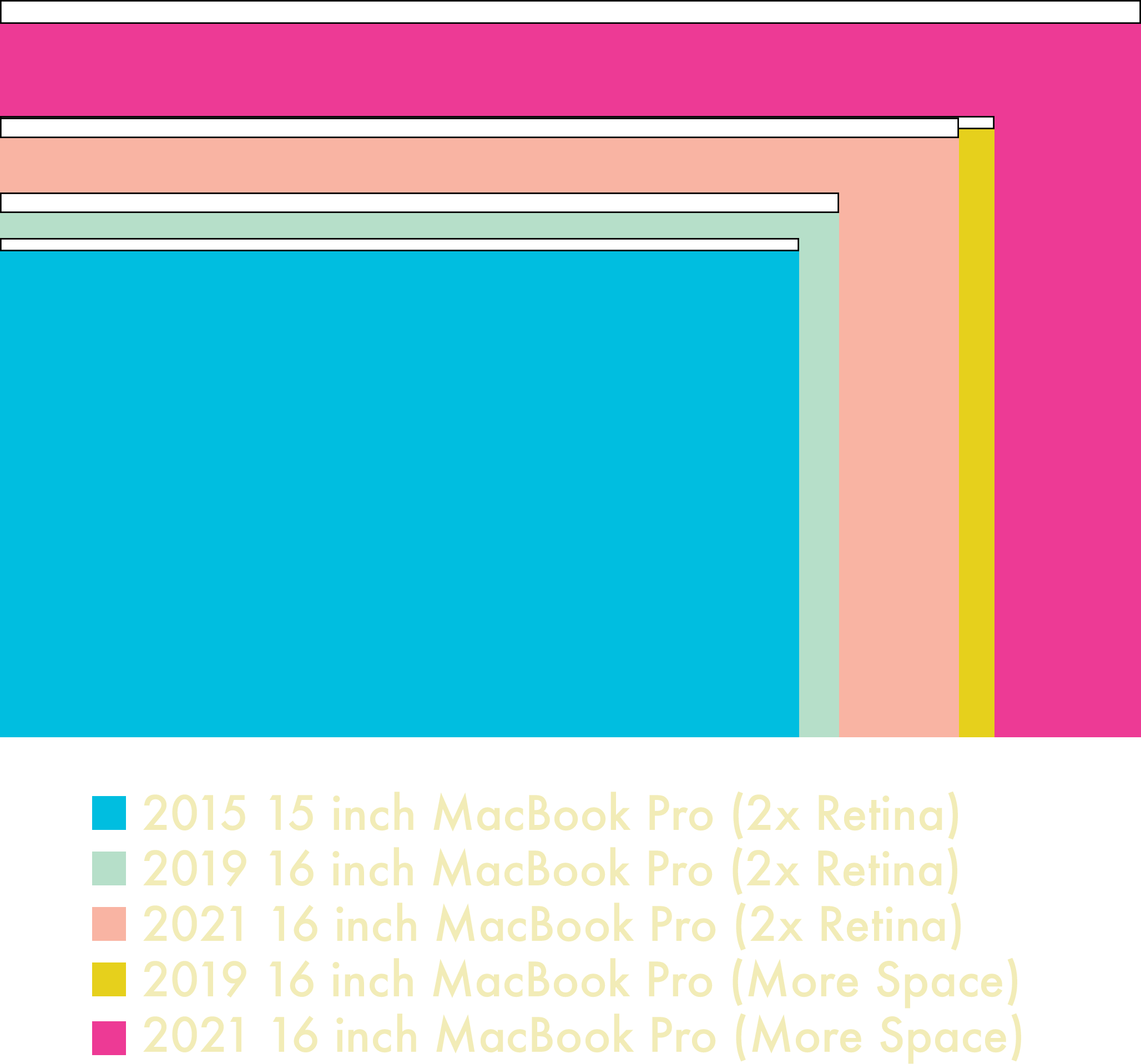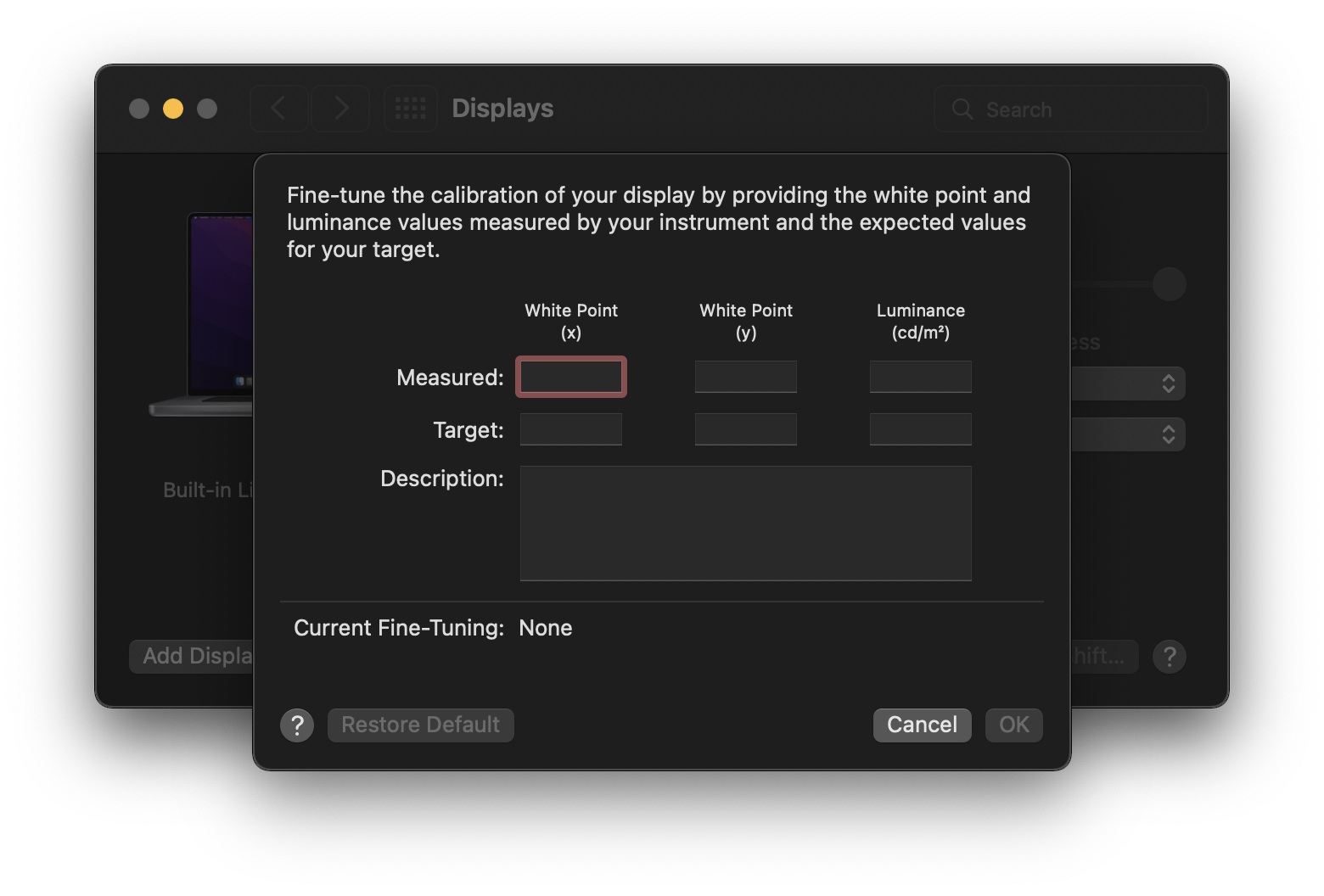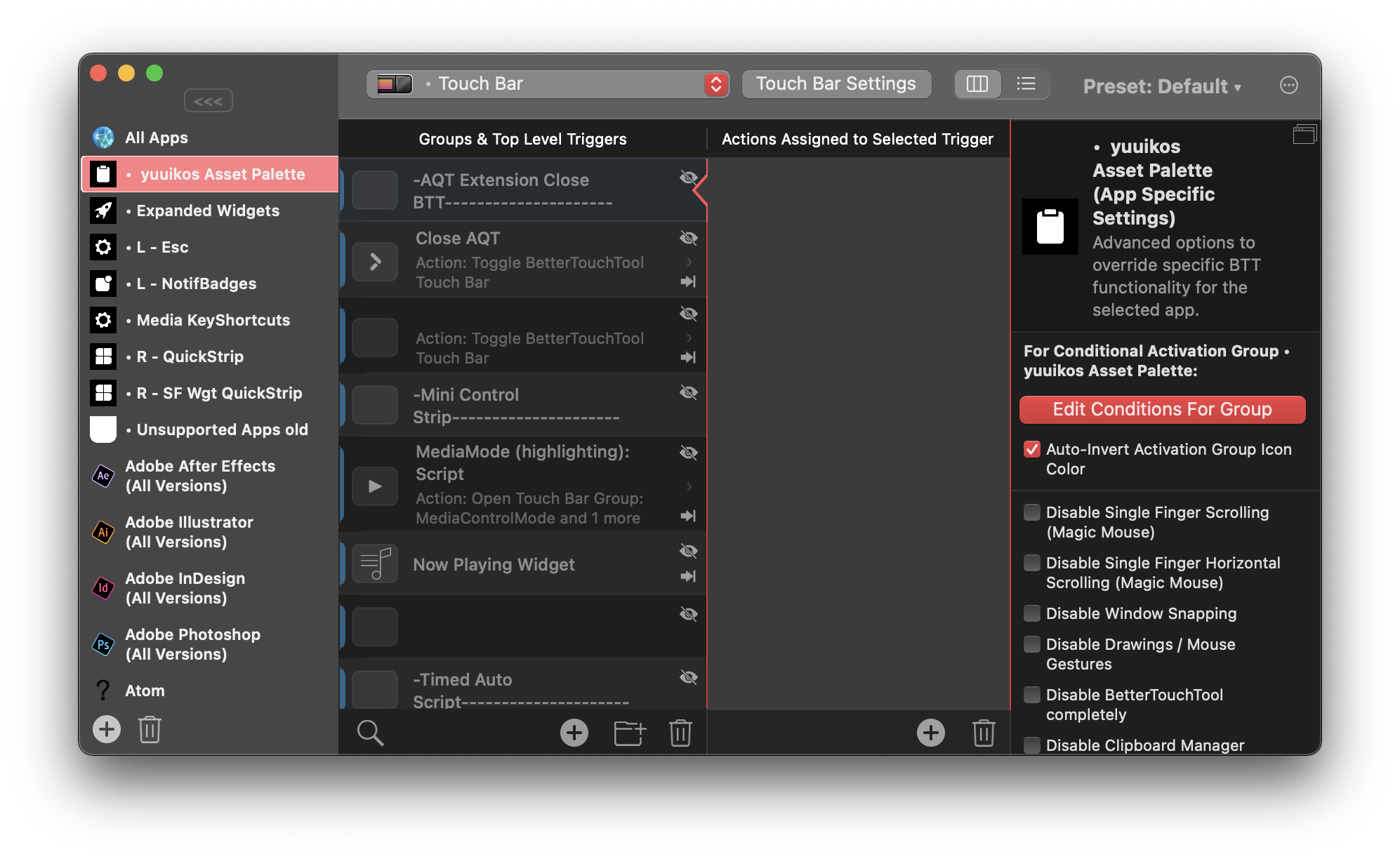The VCF Midwest 2023 Report
You! Yes, you! Are you wondering if anyone shares your passion for an old arcane operating system? Then I’ve got the place for you! Come on down to Vintage Computer Festival Midwest! It’s the most happening place for obsolete tech this side of Lake Michigan! They’ve got Commodores, they’ve got Apples, they’ve got stuff you haven’t even heard of! What the Hell is this? I don’t know, but I wanna find out! Here in Userlandia, we’re going to Chicagolandia for VCF Midwest.
It’s September, and you know what that means—computer con! Geeks across America leap aboard planes, ride friendly trains, or climb into automobiles to make their way to VCF Midwest. With 2023 being its eighteenth edition, it’s been around long enough that people could yearn for its early days. Nostalgia for a thing celebrating nostalgia? Stranger things have happened. The show’s popularity has risen dramatically over the past five or six years, and there’s never been a better time to meet up with fellow enthusiasts of obsolete technology.
Success breeds success and VCF’s attendance has grown year over year as folks like me come in from parts unknown. As I boarded my flight from Logan to O’Hare, I wondered how they would accommodate the expected increase in crowd size. Going to the show with me was my friend Mark, an Illinois local who lives about twenty minutes away from the venue. He’s a veritable regular, having attended the show since 2019. After stuffing a hot hatchback full of old computers and components to donate to the show, we hopped on I-294 and made our way to the Waterford Banquet and Conference Center at Elmhurst’s Clarion Inn. The conditions for attending VCF were largely the same as years past. Free entry? Check. Free tables? Check. Free Parking? Also check. We expected the show to have more attendees than last year, and adjusted our plans accordingly.
Number one: get there early enough to get a good parking spot. We got one of the last remaining spots when we showed up ten minutes before opening time last year. This year we showed up about half an hour before opening and empty spots were already becoming scarce. Somehow we scored a primo parking spot near the doors.
Number two: pack a lunch. Last year the line at the cafe was extremely long and we lost our parking spot after going out to eat. Bringing some sandwiches, chips, and Polars saved us both time and stress.
Number three: bring a hand truck. Last year we had to make multiple trips to the faraway parking spot to unload donations. A hand truck reduced it all to one easily managed delivery of servers and PCs directly to the garage sale.
Some things just can’t be planned around, like waiting in lines or navigating through the sea of bodies or when interesting stuff shows up in the free pile. But what you can plan for is all the cool stuff you’ll see at the show’s amazing array of exhibitors.
Exhibits and Ambience
Just as Mark and I tweaked our plans for attending, the VCF Staff did the same for exhibiting. A big challenge facing VCF Midwest 2023 was the demand for exhibitor space. Allocating floor space for exhibits and tables was so tricky that the show needed to implement a waitlist for the first time in its history. To create more room, the VCF staff relocated the Panel and Auction space from Hall A to a downstairs function room. Now all four sections of the Waterford’s main ballroom could be combined into one large exhibit hall, resulting in 25% more exhibition space. This created some unique logistical challenges for the auction, which I’ll address later, but the tradeoff was worth it.
The crew also optimized the space between tables to improve navigation in the ballroom. Last year the wall dividers were partially open to let people cut through from hall to hall, and this year the dividers were opened even further. Combine that with a central alley bisecting all four rooms and you could walk from one end of the ballroom to another without exiting to the main hallway. Compared to last year the main ballroom actually felt less claustrophobic despite the mammoth crowd of people. One place where crowding can’t be fixed is the main hallway, which serves double duty as vendor space and people space. The vendors lining both sides of the hall and the free pile attracted a sea of people during peak hours, which generated wave after wave of traffic.
Computers of all kinds are peppered throughout the ballroom, but it’s fair to say that the more power-hungry Jurassic-era megafauna congregated in Hall D. Familiar faces like the Meridian PBX and the VCF Midwest phone system from Shadytel Midwest anchored a room full of terminals and workstations. Turn right from the door and you’ll land upon this set of Apollo Workstations. I loved seeing these since I used to live a mile away from Apollo’s headquarters in Chelmsford, Massachusetts. Forgotten Machines’ massive exhibit featured all kinds of stuff from companies that are long gone, like Data General. Did you know RCA made microprocessors? I didn’t until seeing them at Josh Bensadon’s table!
Scott Swayze’s Retromodem was a piece of hardware after my own heart. It’s a replacement PCB for external Hayes Smartmodems just like the 1200 baud one I had back in the day. It connects to your Wifi network up to the maximum supported speed of your serial port, and even makes simulated dial tone sounds when you connect to a telnet bulletin board. It wasn’t the only WiFi to modem bridge on display, either—the WiRSa adapter is a cute little device that bridges your old machine to a new network.
Almost all of these exhibits of the sixties and seventies era machines had some kind of guided demo to help explain these machine’s roles in “data processing.” A common theme amongst these exhibitors of niche and very old equipment is sharing the unique experiences of machines that are hard to find. Steve Maves had a NeXTstation, DEC AlphaStation, and a blue and white G3 with a 21 inch monitor all on one table. That’s so laser focused to my tastes that I couldn’t help but bask in 21 inches of Trinitron glory.
Though other beefy workstations were peppered around all four halls, it was nice to see the evolution of “real machines for real work” as you walked up and down the aisles of Hall D. There were enough Silicon Graphics boxes on display to explore the real breadth and depth of their power. System Source was back, this time with some new additions to their lineup. Other SGI stands included a multiplayer mini-LAN with graphics performance that would have blown away a contemporary PC.
Most people visiting the show are going to be interested in their own favorite platforms, and there’s a healthy balance of hits and deep cuts from the exhibitors. I figure that Commodore was the most well-represented company, with over a dozen tables featuring 64s, 128s, and Amigas. The most distinctive had to be this Commodore Colt PC—I’ve never seen a Commodore PC clone in person before, and this was a fine example. Most tables featured a unique thing you could do with a Commodore, like Paul Wilga showing off a C64 playing Sonic and a C128 with an 8-bit Guitar Hero clone. CBMstuff featured their colored keycaps, Wifi modems, and even a Mega65. It was my first time seeing a Mega65 in person and I have to admit that it looked really cool. Amigas were peppered about here and there, but Ethan Dicks probably earned the award for most Amigas on one table. This funky tower lived side by side with an A1000 and A3000.
You can’t go to an old computer show without tripping over a bunch of Apple computers, and this one’s no exception. Friend of the show Sean from Action Retro had his modded SE/30, of course, but it was joined by one of his new acquisitions: a wicked-fast IIfx. Next door was Joshua Stein, with a working Mac Portable and PowerBook 100 side by side. Passers-by could get a real sense of the magic Sony pulled off in transforming the former into the latter. Speaking of cool portables, Pete R. had a full DuoDock connected to a portable Color StyleWriter. There’s not enough printing at these shows, and anyone who facilitates it gets a gold star. Other cool friends Ron from Ron’s Computer Vids and Steve from Mac84 were nearby to talk all about old Macs. Need some floppies copied for your Apple II? Intergalactic Microsystems had a live AppleSauce setup that could burn your disk images to a real floppy on demand. Avery Grade and Bea Thurman’s Apple II Sight and Sound had this monster stack of Apple IIgs multimedia which let the computer really flex its audiovisual muscle. The towering Altec Lansing speakers are the peak of 1990s computer audio aesthetic. Lots of Mac mods were on sale from CaymacVintage, with ROM SIMMs, flashers for those SIMMs, diagnostic equipment, and more oddly specific stuff for your oddly specific Mac.
Atari computers and consoles rivaled Commodore in how much table space they occupied. The Chicago Atarians lead the charge with this fantastic Atari VCS display, which carries the torch from their big glass cabinet that unfortunately perished after last year’s show. Ever used an Atari Falcon? I got a chance to test drive one thanks to Liam Coyne’s display of ST systems. Maybe 8 bits is more your style, and if that’s the case you could see a whole lineup at Slor’s Atari for Show, Small Iron for Dough. If you want to connect to other Atari fans using original hardware, the Atari BBS community had live demos to show how you can still go online with your Atari computer in 2023. And if you’re interested in BASIC programming on the Atari ST, check out this Apollo standalone running the GFA Basic editor.
What about IBM and compatibles? Joshua Conboy’s OS/2 and You returns, this time with even more paraphernalia and boxed software. Kevin Moonlight’s collection of IBM Palmtop Thinkpads demonstrated that a little chassis could mean big power. Of course they can run DOOM, but did you know they could be repurposed to portable video players? If workstations and servers are more your style, then Mike Mason and Chris Simmons’ tables have what you need. An AS/4000 next to a PS/2 Academic System tower shows that whether it comes in black or white, IBM knows how to make a good looking server. IBM tech also powered this retro selfie station thanks to this washing machine-sized printer. Where iBM goes, clones tend to follow, and there’s plenty of PC platform equipment lurking about.
With the host of the usual British computer exhibition unable to exhibit at the show this year, the community had to step up to ensure representation of computing from across the pond. Sinclair systems of all kinds were highlighted at Scott Hardin’s table. The Other 8-Bit Computer Maker had the full line of Sinclairs from the ZX80 all the way to the modern ZX Spectrum Next. And since the Spectrum is one of the most-cloned systems out there, you could see some modern reproductions on display from Chris and Gavin Tersteeg.
If you thought I’d forget about the Tandy folks, think again. VCF Midwest takes place during SepTandy, after all! Almost every hall had a CoCo or two running a demo. And you can’t escape the TRS-80; this one at Nihongo Retro had a very cool floppy replacement with USB thumb drives.
Japanese computers also had a healthy presence thanks to some new and returning faces. Danielle from Thegirlgeek returned with the Casio Loopy and Sharp x68000, but there were other x68000s lurking about as well. Nearby was nephrite.fm with Nihongo Retro, which had a lovely NEC PC-98. Not one, but two Famicom Basic setups were on display this year. And if you were curious about the MSX, Liam Coyne’s Sony MSX setup was a fine way to see the platform that built Hideo Kojima’s empire.
Dante Blando had this neat micro server called the NetWinder. Made by Corel of CorelDraw fame, the NetWinder could be deployed as a slim server or workstation. It has the distinction of being the first commercial ARM-based Linux machine. Neat!
Want a Gravis Ultrasound but don’t have the scratch to get one on eBay? Ian Scott’s PicoGUS can bring one to your ISA-based computer thanks to the power of the Raspberry Pi Pico. And if you want to learn more about other PC sound cards, the OPL Archive can fill you in on the wonders of FM synthesis.
Hey Kids, it’s Crusty the Mac! This Mac SE has survived multiple burials, and amazingly still works, although when I came by it wasn’t running anything or doing anything. This meme machine makes a rustic fashion statement at every festival it visits.
Keeping a returning exhibit fresh is a challenge on its own, and the folks at Genericable are doing their best to keep the excitement around obsolete cable television alive. Preview Guide and the Weather Channel kept everyone up-to-date on the event’s programming and weather conditions. Princess Twilight Sparkle has blessed the weather this weekend, apparently. Sit down with a character generator and make your own title sequences to show off to your friends at home!
Lastly, I’d like to give an award for “Committing to the bit” to this giant SX-64. This macrocomputer is exactly the kind of gimmick I want to see at these shows. The CMBSX64 Ultimax looks like the kind of interactive exhibit you’d find in a science museum. Very cool.
Testing the Limits
VCF Midwest has called the Waterford Conference Center its home since 2019, and every event has exceeded expectations. With an estimated 3,000 attendees this year—nearly 50% more than last year—VCF is showing no signs of slowing down. And that popularity brings some complications, both expected and unexpected. For 2023 the venue and VCF staff tackled these challenges head-on, and they largely succeeded.
The first—and most obvious—limit is parking. This year VCF Staff made official arrangements for overflow parking, but it was quickly exhausted on Saturday. Given its location in suburban Chicagoland, cars are the only practical way to get there. Carpooling might be a good idea if you’re local! If you’re staying at an offsite hotel, consider sharing a ride with a fellow attendee. There isn’t much more that can be done except moving to a new venue, so my advice to fellow attendees is to arrive early and plan your day so you don’t lose your spot.
I’ve already mentioned the adjustments made to the exhibit hall to maximize table space. I think these moves worked out in favor of the show, because more tables means a wider variety of exhibitors. But allowing more tables isn’t without complications. Power was particularly problematic—there were considerable voltage sags as the weekend progressed. Many demos and machines lost power at various times during the weekend. Some exhibitors scrambled for voltage regulators while others had to wait for electricity to be restored. Expanding into Hall A was also the last lever the show could pull to increase indoor exhibit space—there’s literally nowhere left to put tables without making significant compromises.
Another consequence of expanding the exhibit space is changing the flow of walking traffic. I thought the main ballroom felt less crowded overall despite more people attending the show. Most of the attendees were cognizant of not blocking aisles, and exhibitors did a good job of keeping their tables within their actual space. But when you put a bunch of bodies in one room you’re bound to hit a few snags. Take the end cap of Hall B. It’s been the traditional home of the show’s VIP guests, and on the face it sounds like a great idea. Being able to meet LGR, Krazy Ken, 8-Bit Guy, Voidstar, and Ben Heck all in one row of tables sounds like an amazing idea. But the downside to that is lines, lines, and more lines. Plus, when a non-tabling guest holds court nearby, that adds even more bodies into the mix. Thankfully the lines eased up as the show went on, but there was always a bunch of bodies in the area. Are there ways to solve this? Absolutely, but they come with their own tradeoffs. VIPs could be split up and moved around the hall to clear up the jams, but that takes away some of the magic of seeing all these people together. Plus, the guests might like being in their traditional spots! The right and proper solution is a dedicated VIP area with queues, but the guests might not like that isolation, and it can’t be done in the current venue anyway due to lack of floor space.
Lines and bottlenecks weren’t exclusive to the VIP guests, either. This year the show’s doors didn’t actually open until 9, and sure enough a significant line formed at the door. This line took a while to clear as it immediately led into the garage sale and T-shirt tables, which formed their own line that interfered with this line! There is an alternate entrance to the venue, so you weren’t blocked completely, but if you were a newbie this wasn’t eminently obvious. There’s not enough space to relocate those tables, and the doors aren’t wide enough to set up multiple entry queues without blocking egress. The sizable T-shirt and garage sale line did move at a reasonable pace during the day, but you needed to commit to it. I don’t think it cleared up until the T-shirts sold out in the mid-afternoon.
The last bottleneck is food service. You were going to wait a while to get lunch from the venue’s cafe, and tables were crowded. If you weren’t hungry enough for lunch but still felt a bit peckish, a stand offering snacks and drinks for sale was open in the main hall on Saturday. That was new for this year and it’s a smart way to let people get something light without clogging up the main counter. Also, I understand that encouraging people to buy lunch to support the venue is a noble idea, but a single register is not up to the task of feeding everybody at the show. We brought our home-packed lunches because we had the capability and that freed up a spot in line for someone that was traveling from out of town and needed to eat at the cafe. To cover my lack of buying lunch I donated an extra $20 to the show, but I’d have no problem spending that money on expanded food options if I didn’t have to wait 30 or 40 minutes in line.
Let’s Make a Deal
VCF Midwest is jokingly referred to as an overgrown flea market, and the people cracking those jokes aren’t wrong. Just like last year, vendors in the hallway and some exhibitors in the ballroom are happy to sell you just about anything. If you’re hunting for something specific, this is a good place to find it. Computers, parts, and paraphernalia are all here if you’re willing to open your wallet.
Most of the vendors were folks in the main hallway selling hardware and software in spreads across their tables. Karl and Ted’s Excellent Macventure specialized entirely on classic Macs and Mac accessories. There were more Macs at this table than I could count, and I’d say they’d sold about 95% of them by Sunday afternoon. Bonus Life Computers were back with more restored machines, and the usual Commodores and Tandys were joined by this cool Tektronix terminal. The Wisconsin Computer Club was parked in their usual spot by the corner with an impressive array of parts for many old machines. BitHistory’s buckets of big box software was cool, but these Zenith Data Systems laptops are even cooler.
If you weren’t looking for hardware, there were plenty of people selling software. Big box, small box, jewel box, and even no box programs were available. Plenty of console games were for sale too, with box after box available at an outdoor vendor.
Here’s a clever idea: sell accessories and doodads that people at the show will need, like this rack of video and power cables. It’s brilliant, really—you could buy a Commodore 64 at one table and then walk over to 8-Bit classics to buy a matching chroma-luma cable. And when you’re done messing about with your new system, you could kick back and read one of the many books they had for sale about computing history.
Need a hard drive emulator? The BlueSCSI folks were here in full force with all flavors of BlueSCSI to replace your sputtering SCSI hard drives. With some Macs on hand to demonstrate its features they were able to sell almost their entire inventory over the weekend. Not bad!
MacEffects had a shiny new product to present: a transparent RGB mechanical keyboard for the Apple IIc. If you don’t set yours up in an Apple rainbow pattern, then you’re not really living. Their color Mac SE cases were on display, though I wasn’t sure if any were actually for sale. I still marvel at the clarity of the transparent Apple II case—if this same case travels to all the shows, it’s held up really well.
And hey, it’s great to see the TechDungeon folks again after meeting them for the first time at VCF East. Their array of merchandise has expanded considerably, and they had a pile of boxed vintage machines that they sold throughout the weekend.
Joining the more business-like vendors were individuals selling large collections, personal or otherwise. This is where you see the niche and the exotic. If you wanted a NeXTstation, here’s one begging for you to take it to its forever home. Sun pizza boxes were hot and ready for takeout. This is where those flea market comparisons come into play, and this veritable bazaar of computing could easily drain your wallet if you weren’t careful. Make sure to practice your haggling skills ahead of time. You’re dealing with old, used gear, and that comes with all the caveats you’d expect.
Most vendors labeled the machines that were working and ones that needed work. If you’re looking for a bargain, you could save by buying a machine that needs repairs. There were certainly plenty of as-is or project machines for sale. But make sure you know what you’re getting into, as almost all sales are final. If a fixer-upper isn’t your style, you might be more comfortable paying a little more for a machine that’s known to be working. For example, Bonus Life has a guarantee and a warranty on systems that have been serviced and tested.
I noticed fewer tables with bins of random stuff for sale in the main exhibit halls this year, which is a plus in my book. One reason why is that most of this year’s large collections of miscellany weren’t indoors. Because of the high demand for tables, the show staff gave official blessing to set up outside. That meant tables lining the walkway to the main entrance and people selling out of the trunks of their cars. This kept people from wandering the halls trying to sell stuff, which I think is helpful for traffic flow. There weren’t too many parking lot tables, and they largely stuck to areas where their wares wouldn’t block traffic. These folks were also incredibly lucky that the weather was clear and sunny all weekend long. If the show was a week later it would’ve been raining outside and the entire experiment would’ve been scuttled. There’s also the risk of the tragedy of the commons when it comes to parking lot sales. Who determines who gets to set up where? I even saw someone set up an awning, which, well, okay, one is fine, but imagine if a bunch of people started setting up tents or awnings and hijacking adjacent spaces for their makeshift sales? I have to imagine that if the show wants to set up an unofficial outdoor flea market area, the center courtyard would make a great place for it.
After you spent your discretionary dollars at the various vendors, your next stop could be the VCF Midwest Garage Sale, which sells donated items to raise funds for the show. This year’s sale was especially packed, and some bargains could be had if you swung by at the right time. This is a great showing by the community, and I’m sure the show raised thousands of dollars from the generosity of attendees who donated items. There’s only one suggestion I’d make to my fellow donators, and that’s to put a little bit of effort into what you’re giving to the show. Case in point are these old HP Inkjet printers. We had a debate over whether they were uncool or not—we settled on cool due to the fact they had both parallel and serial ports—but damn were they dirty. Considering the effort Mark put into his servers—cleaning them, zeroing out the disks, loading a valid ESXi install, and so forth—the minimum you could do is wipe them down. A little bit of spit shine can go a long way to help the show sell your donations. You do want to raise as much money as you can to benefit VCF, right?
If some of the donations were too cool for the garage sale, they would get set aside for the famous VCF Midwest auction. The downstairs function room was at full capacity as chief organizer Jason Timmons once again donned a getup straight out of a county fair—complete with Stetson hat! But he wasn’t all hat and no cattle, because even when faced with several technical challenges the auction kept a brisk pace. The first challenge was how to present the items to hopeful bidders. Bringing them all downstairs wasn’t practical, so the crew upstairs used cameras to broadcast a video stream of the items up for bids. Everything from Xserves, terminals, and big box games paraded across the big screen next to Jason, and save for a once or twice hiccup on the camera feed this worked like a charm. I didn’t bid on much—I tried for some of the boxed software, but was quickly outbid by other attendees. Even with all the cool stuff on display there wasn’t something that spoke to me personally like that NeXT accessory kit did last year. Don’t worry—the show got my money in other ways.
Last, and of course not least, is the legendary free pile. This year’s free pile was so huge that it was two piles, really—one in its normal home in the hallway corner and another in the outside courtyard. Once again this was possibly only because of good weather—a passing rainstorm would have soaked anything on the open tables. Yet the organizers did the best they could to tame this torrent of generosity. Guesstimating how much will be given away is an impossible task, but I can’t imagine next year’s free pile being any smaller. To my fellow attendees, consider your behavior when taking and leaving items at the free pile. The inside free pile was unable to cope with the number of items and people constantly hovering over it. Sometimes it felt less like a share-alike giveaway and more like vultures picking on corpses. The VCF Midwest rules are pretty sensible, but maybe people aren’t adhering to the spirit of the pile. For instance, don’t bring non-computer stuff. Who leaves a pressure cooker, honestly? Also, to you jerkbenders taking stuff off the table to resell it, shame on you! And for God’s sake, don’t leave stuff behind for the show to dispose of afterwards. You know who you were.
People and Panels
Vendors and exhibitors may get attendees in the door, but what makes them stick around is the crowd itself. I know that’s tautological, but a convention would be a pretty lonely place if you were the only person there. With a dizzying crowd of attendees, exhibitors, guests, and staff, you’re in good company when it comes to old computers. It’s hard not to make new friends and connections with a crowd as big as this one.
VCF Midwest’s a community driven show, and that’s reflected in its panel schedule. Programming an event like this isn’t easy, but VCF Midwest strikes a balance of big crowd-pleasers and niche subjects I’ve never heard of before. Where else can you hear about reverse engineering an online service, or a deeply detailed history of a dead software company? There’s the requisite Youtube personality roundtable, of course, but you’re missing out on some really cool presentations if that’s the only one you see. Ever wondered how a terminal works? Richard Thompson will take you inside old-school HP, DEC, and Beehive models to show you how we interfaced with mainframes and minicomputers. Eric from Eric’s Edge had a whole stack of slides about Hypercard. Ron and Steve served up a sequel to last year’s Mac collecting panel by focusing on PowerBooks and Apple portables. The willingness of the show to let people passionately delve into niche topics is great to see.
Community is also about doing things together, and there were two excellent ways to do that. One was the Build-a-Blinkie tables by the bistro, where you could learn the basics of flux and solder. I saw several complete strangers having a great time learning some DIY skills. They weren’t just building circuit boards, they were building friendships. Same goes for the LAN Party area right next door. A collection of machines from the height of the LANing era running some greatest hits like Quake, Unreal Tournament, and Doom gave attendees the chance to take a fifteen minute break from the hustle and bustle to relax with some gaming. There’s a special feeling you get when fragging folks shoulder-to-shoulder that can’t be replicated online.
But the most powerful connections we can make are one-on-one with other people. Imagine my surprise when Taylor and Amy from their eponymous show pulled me over at their table to talk about the Apple IIe Computers of Significant History. Or chatting about the finer points of my sound card history with Ian Scott of PicoGUS fame. Something that people forget is that everyone behind those social media handles and Twitch streams and YouTube videos are, well, people! Striking up a conversation is the best way to learn about all the stuff you see. The enthusiasm of exhibitors performing live demos or chatting up random passers-by was infectious. Everywhere you looked you saw people forming new connections and building a stronger community.
Another benefit to mingling with people in person is drawing on a vast ocean of expertise that can be hard to replicate online. A prime example is picking the brains of fellow fixers and tinkerers. During the filming of my SE/30 video the display would spontaneously go blank. A reboot would usually bring it back to life, but it eventually stopped booting altogether. I swapped the logic board with my SE and the problem followed, so I could safely rule out the analog board as the culprit. Could I have messed something up when recapping the board? After spending many hours fruitlessly trawling 68KMLA and TinkerDifferent, I couldn’t figure out quite where to go. Poking around with my multimeter was proving fruitless. At that point it was beyond my ability to troubleshoot, so I brought my SE/30 logic board with me on the trip so Mark and I could diagnose the problem together. With his working SE/30 and a spare parts board I was sure we could solve the mystery. After some poking around with a logic probe and the schematics we determined that something was preventing the CPU from starting—we just didn’t know what.
Mark chatted with Adrian Black about theory of operation, while I tossed a few symptoms at Tom from Amiga of Rochester and his tablemate Eric. They had a few ideas, and the first thing they said to troubleshoot was clock generation. Either the crystal was bad or something was faulty with the clock circuit. Check the clock lines to the chips and find the fault. Armed with that advice, we took another crack at the SE/30 board after the show. After some more interrogation of the clock circuit, we found the culprit: a ferrite bead on the bottom of the board. There’s three of them in series, and the middle one—part J13, that little guy right there—was cracked at its input terminal. It looked OK visually, but it lifted right off the board when heat was applied to it. That bad bead broke the circuit providing 5V power to the clock crystal, and without power the oscillator can’t oscillate. No clock means no CPU which means no booting! We replaced the bum bead with one from the parts board and that cured it of its black screen blues.
We had an inkling that it could be a clock problem, but we didn’t know exactly where to look or which chips to probe. Having some experts to point us in the right direction saved us hours of faffing about. Mark posted a complete post-mortem on 68KMLA, just in case if you run into the same issue. We owe many thanks to Tom, who ought to get a medal of commendation for offering advice to anyone who asked while simultaneously fixing paying customers’ boards.
The Vibe
As I was chatting with Nik Chavez of NK-Tek-Fix Retro Market, he made a quip that I thought summed up the entire show. “VCF Midwest? More like VCF Wild West.” He said he couldn’t claim credit for it since he'd heard it from someone else, but this game of telephone rings true. VCF Midwest is capital-C Chaos. Not in the Discord or Jack Garland sense, but in the Muppet Show sense. You never know what you’ll see, and it’s guaranteed to be a good time, but without concerted wrangling by those at the top it would’ve come crashing down.
I’ve tabled at conventions that collapsed because their staff couldn’t handle the pressure or their spending dreams outstripped their budgetary grasp. VCF Midwest isn’t one of those shows—the community shows up not just in person, but with their financial support. The staff is cautious in how they expand the show so as not to overspend. Diversity of both the people attending and the exhibits on display are its greatest strength.
And yet I see VCF Midwest at a crossroads. The past few years have seen such explosive growth because it’s attracting previously untapped audiences. It’s not just local graybeards sitting around reminiscing about the old days. Parents bring their kids to share a piece of their own childhood. Fans come to shake the hands and talk to the hosts of their favorite Youtube channels and podcasts. The numerous vendors create an bazaar so unique that people show up just to shop. The graybeards are still around, but they’ve become elder statesmen who can pass on their knowledge to whole new audiences. This isn't unique to VCF Midwest, but it’s certainly been the beneficiary of prominent figures in the community like LGR consistently returning and using their platform to advertise the show. There’s an almost San Diego Comic Con style air of “I gotta be there, it’s where all the action is!” To their credit, Chicago Classic Computing has embraced this unexpected spotlight wholeheartedly. They understand the kind of responsibility this reputation requires.
The big question is will they be back in Elmhurst again next year? I’m not privy to the show’s financials, so I have no idea what they can afford or what kind of agreements they have in place. But the limitations of the venue have to be on their mind, even if they’re already locked in for next year. The adjustments made for this year have given them enough runway to accommodate some growth. But could the venue absorb another 50% increase in attendance? That’s a valid question. Could the venue support the event five years from now? I’m not sure it could—but that’s assuming current growth trends continue.
I think a good way to blunt some of the demand on tables is to continue emphasizing the main ballroom as exhibitor-oriented space. Take what worked about this years’ changes and extend them further. One way to do it is embracing the flea market reputation and actually organize an outdoor flea market in the central courtyard. Put up one of those big enclosed tents like at a wedding and move the vendors inside along with other traders. Allow people to sell out of the trunks of their cars, but enforce rules like no awnings or tents or occupying adjacent parking spaces. Make sure anyone who wants to do that signs up ahead of time and is assigned a parking space, say, along the north line of spots. Revoke people’s privileges if they behave badly. Take the space gained in the hallways and prioritize it for more exhibitor tables.
I’m sure the staff has plenty of ideas like these to improve the show. I wonder what they could do with just 25% more floorspace, let alone 50. Having some more panel rooms would do wonders, because having more panels balances out the people traffic in the exhibits. Even having more space just for people to walk around would improve the ambiance. You want a show to feel lively, of course, but no one likes feeling like a sardine in a can. When the day finally comes that they have to change venues, I’m confident they’ll handle it well. It wouldn’t be the first time they’ve moved, after all.
After the show wrapped up on Sunday, Mark and I surveyed his massive haul of Macs and miscellany, all of which he acquired for somewhere around $350 total. Not bad, considering some of the price tags I saw around the show. After a dinner break we dove right in to working on my SE/30, inspired by the people we met and the spirit of keeping our favorite old computers going. I even got to spend time enjoying some local fun. If you ever come to Chicago, check out American Science Surplus—I bet if they had a table they would’ve done pretty well too.
That’s the fun part of shows like this—the atmosphere energizes you. Talk to any random person at the show and you’ll hear about what an amazing time they had. There’s no such thing as a perfect convention because pleasing everybody is impossible. Someone won’t be able to get a table, or the weekend conflicts with their schedule, or they couldn’t find that incredibly obscure part they wanted to buy. Them’s the breaks, but that’s not a fault of the show itself. People come back to conventions as long as they’re not boring, and VCF Midwest is anything but boring. Its fate rests on the overall health of the vintage computing hobby, which I believe will weather the eventual deflation of its bubble. I look forward to next year and seeing all the new and exciting ways VCF Midwest will grow.