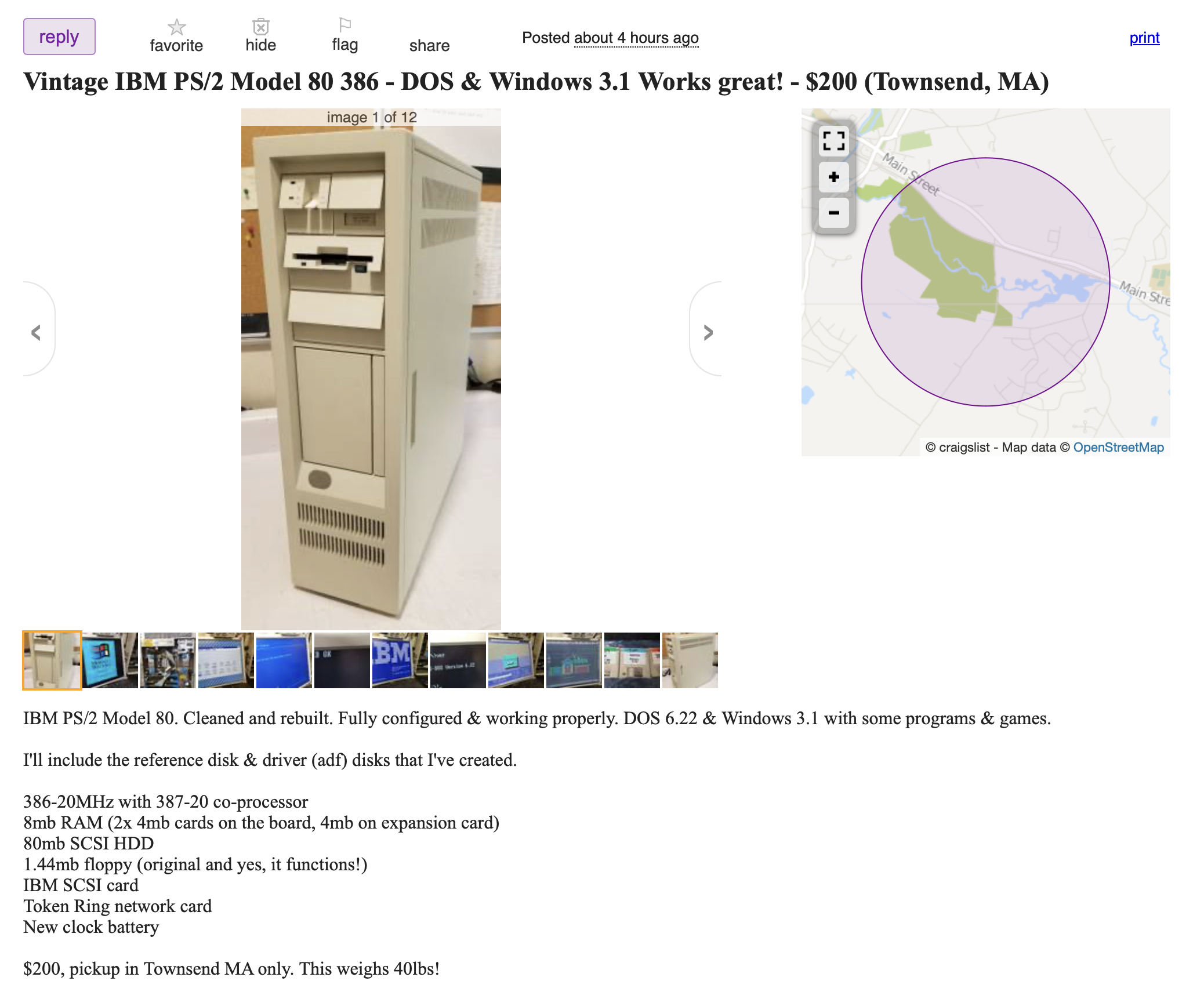The Quest for IBM PS/2 Tower 5.25 Drive Bay Bezels
How do you fill a hole in a computer’s heart? Here, in Userlandia, the solution is 3D prints.
My favorite vintage computing acquisition over the past few years might well be my IBM PS/2 Model 80. It’s an ivory monument to corporate hubris that’s built like a tank and can withstand being run over by one too. There’s something romantic about owning the official PC of “it’s somebody else’s money.” How could I not love this big brute of a box? But they say every rose has its thorn, just like every case has its flaw. And most owners of model 60, 65, or 80 towers have encountered it when installing a CD-ROM drive.
You might remember from the 386 Tower of Power video that these cases have an externally accessible full-height 5 1/4 inch drive bay. A hard drive, floppy drive, tape drive, or any kind of drive can move on up to a de-luxe drive bay in the sky. Just screw on a pair of AT rails on to a drive and slide it on in. But wait—that blanking plate’s only good for hard drives! Installing an externally accessible half-height floppy or CD-ROM drive leaves a gaping hole in the front of the case. Even a full-height optical drive needs a piece of trim to look its best installed in these PS/2s. It’s all because IBM needed to make a compromise.
The original IBM PC 5150’s drive bays were all externally accessible. Therefore all drives, even non-removable hard disks, needed integrated bezels to protect against dust ingress. As hard drives grew in popularity and floppy drives shrank in size IBM changed their bay arrangements with the PC AT. Instead of two full-height (or four half-height) external bays, there were now two external half-height bays and one internal full-height bay. This opened the PC AT up to more hard drive options and eliminated the need for hard drive beauty covers.
But bezels bounced back in a big way when IBM launched the PS/2 line with a new design language. Sharp, angular covers for the new 3.5 inch floppy and hard drives gave these desktops a distinctive look that set them apart from the aging XT and AT. But the Models 60 and 80 ditched the traditional desktop form factor in favor of a tower design aimed at server or workstation customers. These roles had an almost insatiable hunger for storage space, and so any serious machine needed the ability to install capacious full height hard drives or large format removable cartridge disk drives.
To accommodate both types of storage devices in the same chassis IBM devised a clever and innovative solution: they cut a hole in the front of the case. Now either internal or externally accessible drives can be installed in the same bay! IBM figured most customers would install a second hard drive in their towers so a blanking plate is included to keep noise in and dust out. For those that needed removable storage, all they had to do was pop out the blanking plate and slide in their half-height or full height drive. Easy as pie! Unfortunately that leaves you with a small problem: a big gaping hole in the front of the case! How unsightly.
So what do we do with big gaping holes? Why, we cover them up, of course! IBM offered several beauty covers for PS/2 towers starting with their 200MB optical WORM drive introduced alongside the Model 80 in 1987. A half-height bezel soon followed with the CD-ROM and 5 1/4 floppy drive kits. If you didn’t need a whole kit IBM’s service manuals listed part numbers for each bezel so you could call your IBM dealer and order one. But these weren’t the only bezels available! While doing some research to determine when IBM introduced CD-ROM drives as an option for the PS/2, I stumbled across all sorts of PS/2 tower bay bezels. Check out this dual half-height cover used in Tam Thi Pham’s model 80 could cover either a RAID array or clean up a CD-ROM. I wonder if this is IBM official because they bear a striking similarity to Model 95 blanks. Further searching uncovered more interesting half-height covers—even one for slimline drives! And the absolute king is this dual Bernoulli drive on this eBay listing with Iomega’s custom trim ring. This isn’t a hack—Iomega specifically aimed this drive at PS/2 towers! Neat.
But procuring these bezels thirty years after their heyday isn’t an easy task. Most of these trim pieces met their demise when the PCs they were installed in were scrapped. They rarely show up on eBay, and when one does you usually have to buy an expensive computer to get it. So when we can’t find rare and expensive doodads, we go for the next best thing: 3D printed replacements!
Since I still couldn’t find a real bezel by the time I started filming the OS/2 install video, I started looking for printable models. Alas, none were available at the time. A few months later I searched again and found one created by Mike1978, one of the admins of the UK IBM Collectors Discord and all-around cool dude. It would do the job, but my inner perfectionist wanted something that looked more like IBM’s bezels. But I’m not a 3D modeler—my CAD skills never graduated beyond the noodling I did in middle and high school drafting classes.
So I did what anyone lacking in a certain skill does: I posted about it on the interwebs. Back in December I posted on Bluesky asking if anybody local would be interested in collaborating with me on a 3D printable bezel design. My cool (and local) chum GutBomb threw his hat in the ring, but before we even worked out a time to meet up to make some test models I got another reply from the maestro of Micro Channel himself: Tube Time. He came out of nowhere with newly created models for half-height and full-height drive bezels. They even have the little dimples! I’m always surprised by the awesome generosity of this community. Time and again people contribute solutions and fixes to solve problems big and small and they often do it just for the thrill of it. Tube Time, you have my eternal gratitude.
Now that I had a model I could print a bezel. I don’t own a 3D printer, but I do have the next best thing: a buddy who owns a 3D printer! My pal Treble takes on almost any printing challenge and he was happy to oblige with these bezels. After sending him the models I got a box in the mail a week later with some samples. And would you look at that: it’s a perfect fit! It snaps right in to the slot and provides a clean lip above the drive just like the original. I couldn’t be happier!
Well, okay, I could be happier. The fit may be perfect, but the color is not. Treble was limited by the filament colors he had on hand and neither pure white nor bone white are much of a match for IBM’s ivory finish. Color matching is a common problem facing 3D printing enthusiasts, so much so that they end up commissioning custom colors. That’s exactly what Joe’s Computer Museum did with their new platinum filament, but it didn’t exist at the time we were working on these prints. Nevertheless, we can solve this problem with a little bit of rattle can-do attitude.
Painting 3D printed parts is one way to get a better color match, and the truly obsessed would special order a can of RAL 1013 spraypaint. But I wager that most people are fine with “close enough” and I was curious how close I could get with off the shelf paint. I made a trip to the local home improvement store to check out my options. Most of the shades were too white or too beige for my liking, and I wound up settling on Rust-oleum Heirloom White. I’ve been told that Ivory Bisque is a good match for an IBM, but I couldn’t find it. Regardless, after spending some time in the great outdoor paint booth I think the results are… acceptable. It’s brighter than I’d like and it’s a shade too warm, but it’s a closer match than the pure white or bone white filaments. It’ll do.
With a finished bezel installed I feel like my Model 80 is complete. I can have a real optical drive without an ugly gaping hole, and the color’s close enough for government computer work. I know some folks might wonder why the bezel isn’t fitting flush with the drive, and that’s because IBM’s original bezels weren’t flush fit. There’s variances among various drive manufacturers, and an overlap is a safer strategy than risking a gap. Genuine IBM bezels have nicer overlaps thanks to beveled edges and sometimes rounded corners and reproducing those features on a 3D printer is trickier than sticking to a flat edge. But the upside to 3D printing is that if you want a flush fit you can tweak the model to widen the opening by a millimeter or two to accommodate your favorite drive.
Now, I could stop here and say I’ve completed my quest. But I wasn’t done yet. The original bezels are so rare that increasing the supply is the right and honorable thing to do, and I wanted to match Tube Time’s generosity with some of my own. So I had Treble print out fifteen more bezels to bring to VCF East. I put a little label with an explanation on each one and dropped ten of them on the free pile. They were all gone by the end of Saturday, so clearly they were a hit! I also handed out a few to cool people like Steve and LGR and BigBadBiologist. I feel like a regular Danny Bezelseed here! … All right, that was a stretch. Still, I want these old boxes to look their best, and hopefully folks who picked up the freebies rushed home to install them into their old Micro Channel machines.
So if you find yourself in need of a 5.25 bezel for a Model 60, 65, 80, or Academic System, head over to TubeTime’s page on Thingiverse where you can download a half-height, full-height or blank panel model to fit most any drive you’d like to install. Your tower will thank you for helping it look its best.